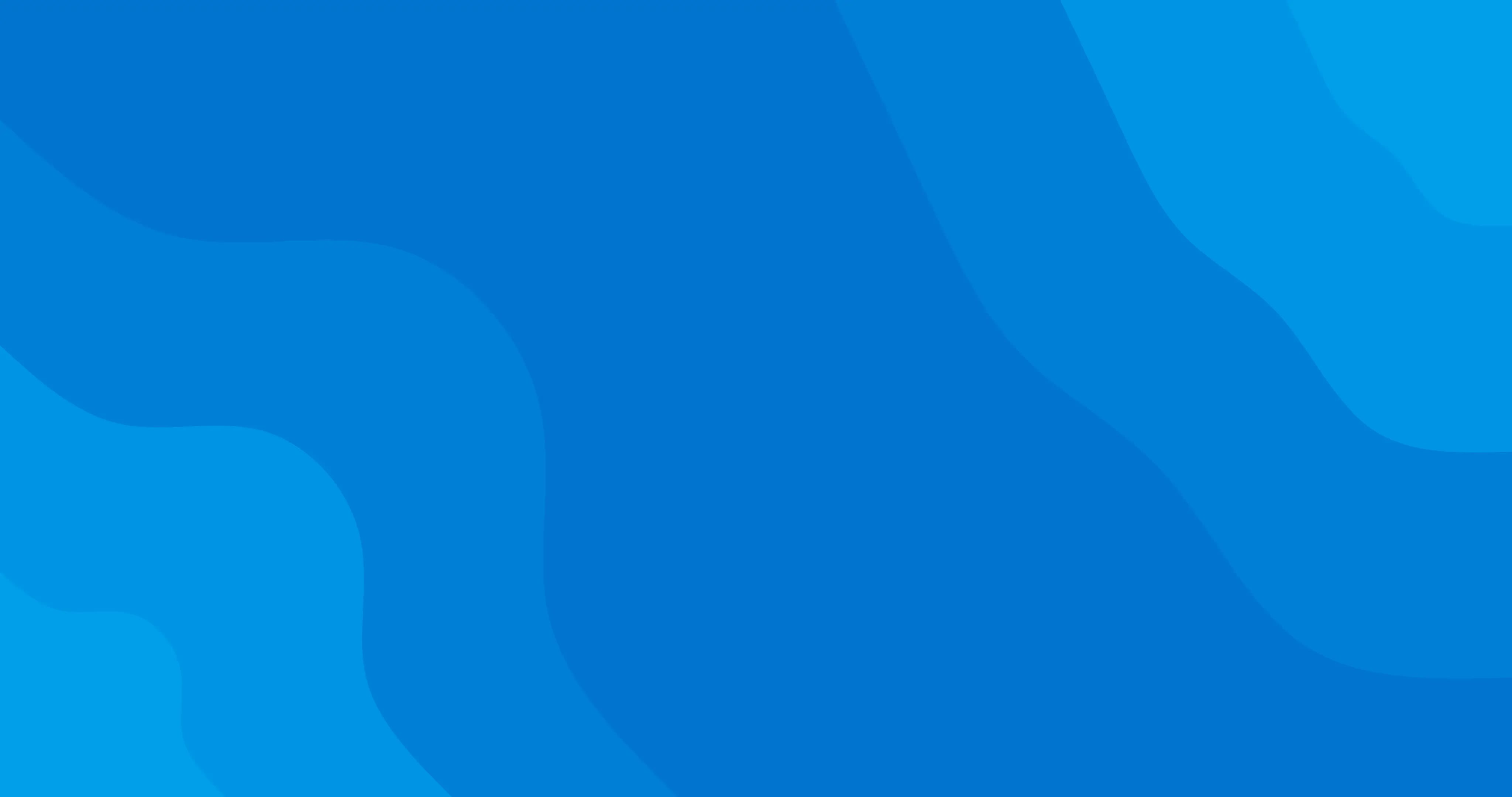Setting up an online store is a great opportunity for small businesses to better serve their existing clients (by making shopping easier for them) and tap into an entirely new client base with people who may never set foot in your salon or barbershop.
You can create your very own, professionally designed store with ClinicSoftware in just a few minutes by following these simple steps:
NOTE: To set up an online store with ClinicSoftware, you will need to process payments with ClinicSoftware.
PRO TIP: Add your product stock to your inventory with high-quality images before setting up your online store to save you time. Check out our guide for adding product images that capture your client's attention.
- Head to your Inventory select Inventory from the side menu, and click Start Now.
- Under Manage your products, choose which products are displayed on your online store.
- Click on Reorder products to choose how you’d like your products to display on your online store. You can also use drag and drop to reorder your Categories.
- Click Save to confirm changes.
- Under Store info, you can personalise your store with your logo, name, and a store description so clients know more about you. Add links to your social pages so you can connect with them on social media.
- Click Next step.
- Under Pickup and Delivery, you can decide if you want to let your clients select those options when placing an order. It will be your responsibility to ship the products.
- Use the toggle button to enable Pick up, and click Edit to select which locations are eligible for your clients to collect their products from.
- Use the toggle button to enable Delivery, and click Edit to select which locations are eligible for shipping.
- Under Delivery options, you can choose what tax will be applied to delivery price, and manage delivery option names and prices.
- Add Return Info that will be displayed when your clients get to checkout. It’s important to include how long they have to request a return, what condition it needs to be in, and provide a contact email. You can also add any other Important info for your clients.
- Once you’re happy with the products you’ve listed and the information you’ve provided, click Publish Store. Your store will be live and your clients will be able to purchase your products.
- Copy and paste the link and send it to clients to let them know your store is open for business!
NOTE: Your product inventory will be updated automatically whenever a client makes a purchase from your online store. Keep track of your sales in your reports to avoid products going out of stock.
PRO TIP: You can always tweak your store by navigating to Online profile, selecting Inventory from the side menu, and clicking on Options/Manage store.