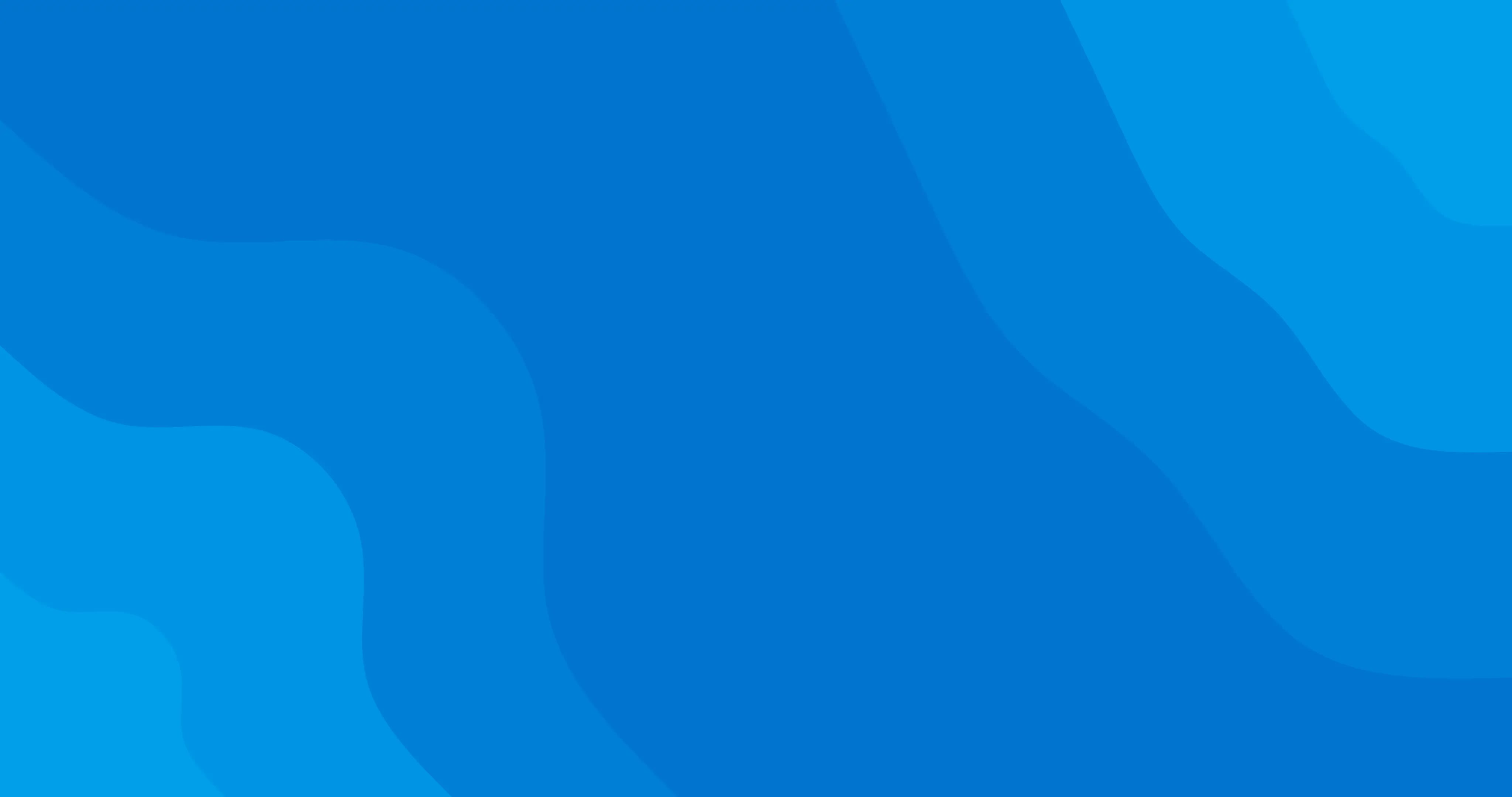We understand how important it is for you to communicate with your clients. Whether you want to update your clients about moving locations, a change in your business hours or you want to offer a special discount, blast campaigns are your answer.
You can send a blast campaign in two ways:
- Text message
Text message
Quick update
- Go to Marketing and select Blast campaigns.
- Choose your message type and select SMS text message.
- Personalise your message and add a link to direct your clients to the memberships, vouchers, services, or team members you'd like to promote.
- Choose the clients you would like to send your message to. You can amend the clients selected by clicking Edit. The cost of your blast message is based on the number of clients your message is sent to.
- Choose a payment method and send your message.
- Once your message has been sent, you can view the message details and how your blast message has performed under My blast campaigns.
Special offer
- Go to Marketing and select Blast campaigns.
- Choose Special offer and select SMS text message.
- Personalise your message and add your deal amount. The deal amount will be applied individually to each applicable service booked.
- Choose the clients you would like to send your message to. You can amend the clients selected by clicking Edit. The cost of your blast campaign is based on the number of clients your message is sent to.
- Choose a payment method and send your message.
- Once your message has been sent, you can view the message details and how your blast message has performed under Your blast campaigns.
Promote voucher
- Go to Marketing and select Blast campaigns(or head to Vouchers and select the voucher you'd like to promote).
- Click on Promote voucher and choose what type of voucher offer you want to send to your clients.
- Pick a voucher style and select SMS text message.
- If you’ve selected Single voucher, click Edit under Select Voucher and use the search bar to decide which voucher you’d like to promote.
- Under Email settings, personalise your message with a logo, email subject, and message.
- Choose which clients will receive your message. You can amend the client list by clicking Edit. The cost of your blast campaign is based on the number of clients your message is sent to.
- Choose a payment method and send your text message!
- Once your message has been sent, you can view the message details and how your blast message has performed under Blast campaigns.
NOTE: To start promoting your vouchers through blast campaigns, make sure you have set up payment processing.
Quick update
- Go to Marketing and select Blast campaigns.
- Choose Quick update and select Email.
- Personalise you email with a name, email subject, reply to email, and your quick update.
- Customise your email by adding a photo and logo, and use the toggle button to enable your social icons.
- Click on the button to add an online booking link to direct clients to your services menu or website of your choice.
- Click on Style to customise the colours of your Template design and Action buttons to suit your business.
- Choose which clients you would like to send your message to. You can amend the clients selected by clicking Edit. The cost of your blast campaign is based on the number of clients your message is sent to.
- Choose a payment method and send your email!
- Once your message has been sent, you can view the message details and how your blast message has performed under Your blast campaigns.
Special offer
- Go to Marketing and select Blast campaigns.
- Choose Special offer and select Email.
- Personalise you email with a name, email subject, reply to email, and a photo and logo for your business.
- Customise your discount with a personalised message and select the deal amount, how long it's valid for, and which services it can be applied to. The deal amount will be applied individually to each applicable service booked.
- Use the toggle button to enable your social icons and click the checkbox to add an online booking link to direct clients to your services menu or website of your choice.
- Click on Style to customise the colours of your Template design and Action buttons to suit your business.
- Choose which clients you would like to send your message to. You can amend the clients selected by clicking Edit. The cost of your blast campaign is based on the number of clients your message is sent to.
- Choose a payment method and send your email!
Once your message has been sent, you can view the message details and how your blast message has performed under Your blast campaigns.
Promote voucher
- Go to Marketing and select Blast campaigns (or head to Vouchers and select the voucher you'd like to promote.)
- Click on Promote voucher and choose what type of voucher offer you want to send to your clients.
- Pick a voucher style and select Email.
- If you’ve selected Single voucher, click Edit under Select Voucher and use the search bar to decide which voucher you’d like to promote.
- Under Email settings, personalise your message with a logo, email subject, and message.
- Click on Style to customise the colours of your Template design and Action buttons to suit your business.
- Choose which clients will receive your email. You can amend the client list by clicking Edit. The cost of your blast campaign is based on the number of clients your message is sent to.
- Choose a payment method and send your email!
- Once your email has been sent, you can view the message details and how your blast campaign has performed under Blast campaign.
NOTE: Blast campaigns will also be shown in your Messages Log.
PRO TIP: You can also save yourself time by setting up recurring and automatic messages to send your clients who have birthdays or haven’t booked in a while. You can set these up under Auto campaigns. Auto campaigns are included at no extra cost and are an effective way to increase your bookings.