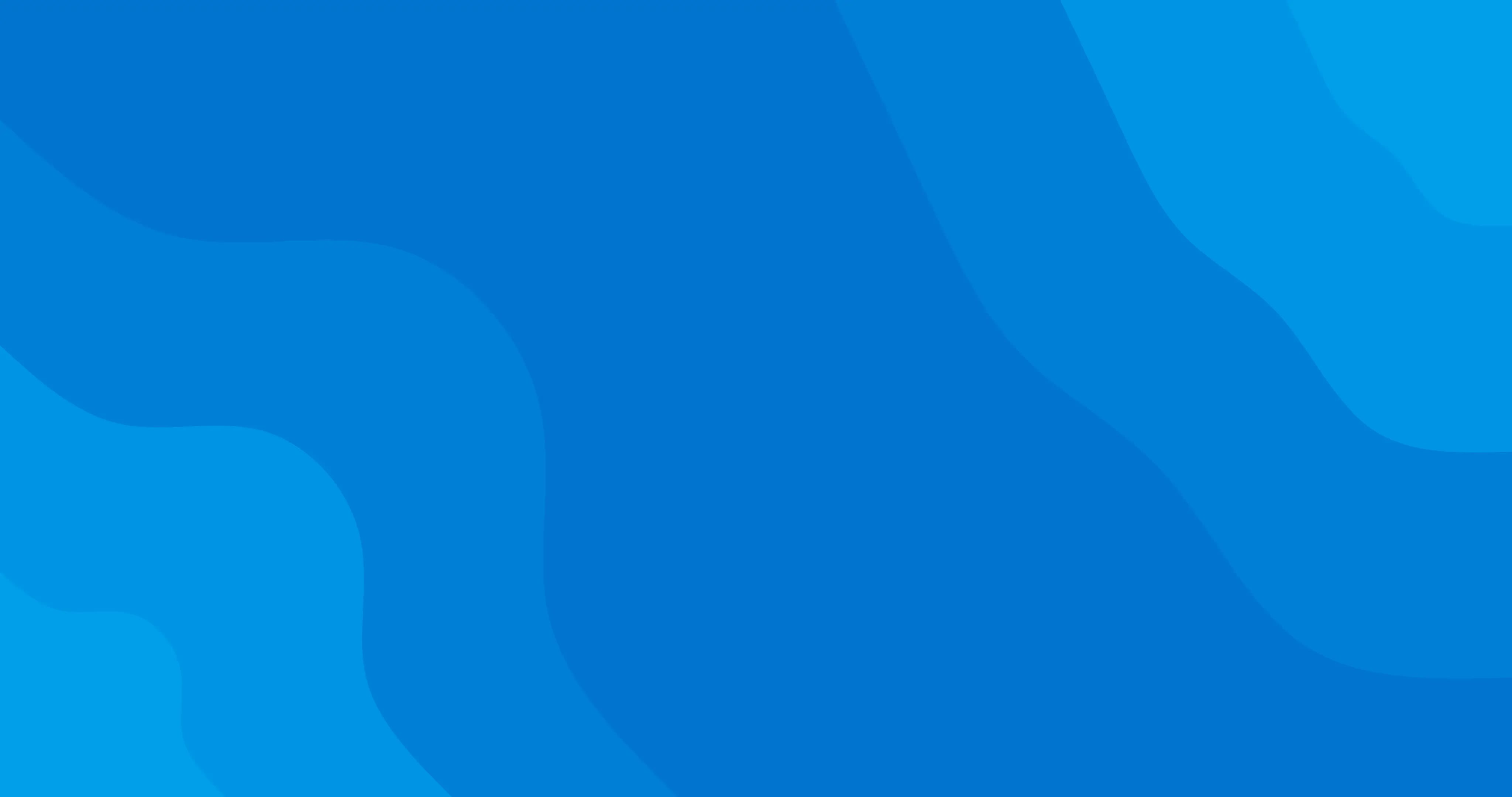Adding online booking links to your website and social accounts makes it easier than ever to find new clients and help your existing ones book your services.
Add an online booking link to your website
You can create direct booking links that will link clients to your entire service menu, specific services, and team members, vouchers, and memberships.
To create an online booking link for your website, simply follow the steps below:
- Go to Online Booking and select Link builder.
- Decide whether you want to link to your entire service menu, specific services, team members, vouchers, or memberships.
- Click Create link:
- Link to your entire service menu - if you have multiple locations, you can choose which locations you’d like the link to apply to. By providing a direct link to your entire service menu, clients will be able to choose whether they want to book an appointment, buy a voucher, or a membership.
- Link to services - select specific locations, staff, or services.
- Link to memberships - link to a specific membership or to all memberships you sell online.
- Link to vouchers - link to a specific voucher or to all vouchers you sell online.
Once you're happy with the services, memberships, or vouchers you've selected you can add them to your website:
- Click on Create link to confirm.
- Select Preview link to make sure the link is sending clients to the right location.
- Click on the link to copy and paste it onto your website or Send as blast campaigns to deliver the link directly to your client's inbox.
- You can also Generate a QR code to quickly direct clients to your services. The QR code can be used to print as a sticker on the door or on the desk for clients to scan and book in an instant.
NOTE: Always use the direct link generator for any links to your service list to avoid paying any unnecessary new client fees.
PRO TIP: Use our blast campaigns feature to promote specific memberships, vouchers, services or team members that your clients can book in an instant!
Add an online booking link to your social pages
You can now add an online booking link to your Facebook and Instagram profiles or send one to clients via Messenger.
To add an online booking link on your social pages:
- Go to Online Booking and select Facebook and Instagram bookings.
- Click Start now and you'll be prompted to approve the connection between your ClinicSoftware and Facebook accounts.
- Make sure your Facebook and Instagram accounts have been set up as business accounts.
- Follow the instructions to confirm your settings and select your business page as the page you’d like your ClinicSoftware online booking link to appear on.
NOTE: We don't recommend embedding the ClinicSoftware widget on your website or social pages as it can prevent your Facebook and Google logins from working. Always allow the online bookings link to open in a new web browser tab.